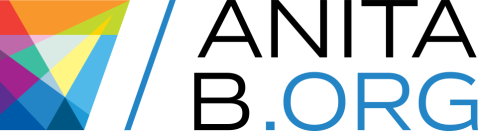AnitaB.org Mentorship FAQ
Have questions about our program and platform? Check out our AnitaB.org Mentorship FAQ.
Platform Overview
-
Can I access the platform for free?
-
I am having trouble logging in. How can I fix this issue?
-
What information is transferred from LinkedIn when you sign up through your personal LinkedIn account?
-
What is Mentoring?
-
What are Meetings?
-
What are My Preferences?
-
How do I add a meeting to my calendar?
-
Can I participate if I cannot integrate my calendar to the platform?
-
Will we get email notifications from the platform?
-
How can I turn notifications on or off?
-
How do I change my notification email address on the platform?
Mentoring Relationships
-
How do I identify who is a mentor or mentee?
-
I'm a little nervous to become a mentor. Is this normal?
-
How do I request mentoring from a mentor?
-
How do I offer mentoring to a mentee?
-
Can I have more than one mentor?
-
How many mentees can I accept?
-
Will I establish an ongoing mentoring relationship, or will mentors meet a different mentee each time?
-
How do connect with my current mentors/mentees?